Lottery24's Ticket Upload Tool
Upload Lottery Tickets
Below you can upload a csv file with your ticket numbers. Choose the lottery you want to play, upload your valid csv file and add the tickets to your cart.
Select a lottery
Upload a file
How to create a CSV file for Lottery24
Lottery24 accepts valid CSV files to help you purchase multiple lines and tickets at once. If you need help creating a valid CSV file then follow the instructions below.
1. Choose your Lottery
Before you begin making a CSV file you should pick which Lottery you want to play. Now take note of how many numbers you need to pick and any limits you have to adhere to.
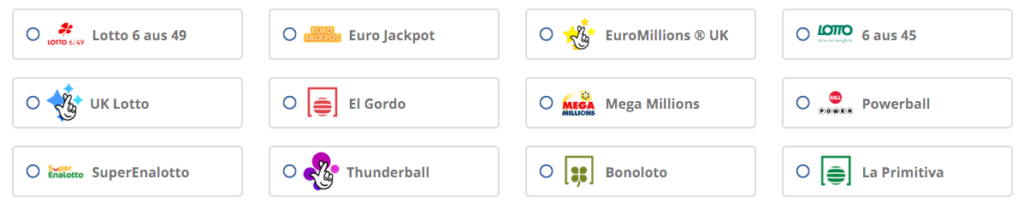
For example, if you decide to play Powerball you will need to choose six numbers. The first five will be between 1-69 while the last one will be between 1-26.
2. Create your file
Once you have decided on which Lottery you are going to play you can create your CSV file. The easiest way to do so is to use a Spreadsheet program. Some popular options are Microsoft Excel, Apple Numbers, or Google Sheets.
3. Enter your numbers
In the Spreadsheet program you can now enter your numbers. Start in Cell A1 and enter the first set of numbers moving along one cell for each. Once you have entered one full line you can start the next line in A2. Repeat these steps for as many lines as you wish to purchase.
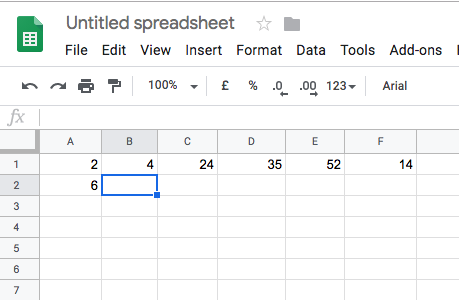
4. Save your file
After you have entered all the necessary data you can now save it as a CSV file. Select “File” and then “Save As.” Select the File type as CSV and click “Save.” If you’re using Google Sheets select “File” and “Download As.” Now choose the CSV option to download to your device.
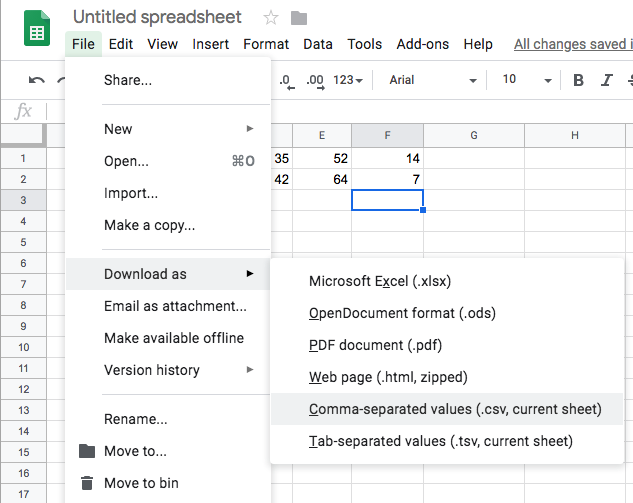
5. Upload to Lottery24
Now you have your CSV file you can upload it to Lottery24. Navigate to the “Upload Tickets” page on Lottery24. Select the Lottery you want to play and then upload the CSV file. You can do this by browsing your device or drag and drop the file.
6. Confirm
After the file uploads, check the details are correct and add the tickets to your cart.
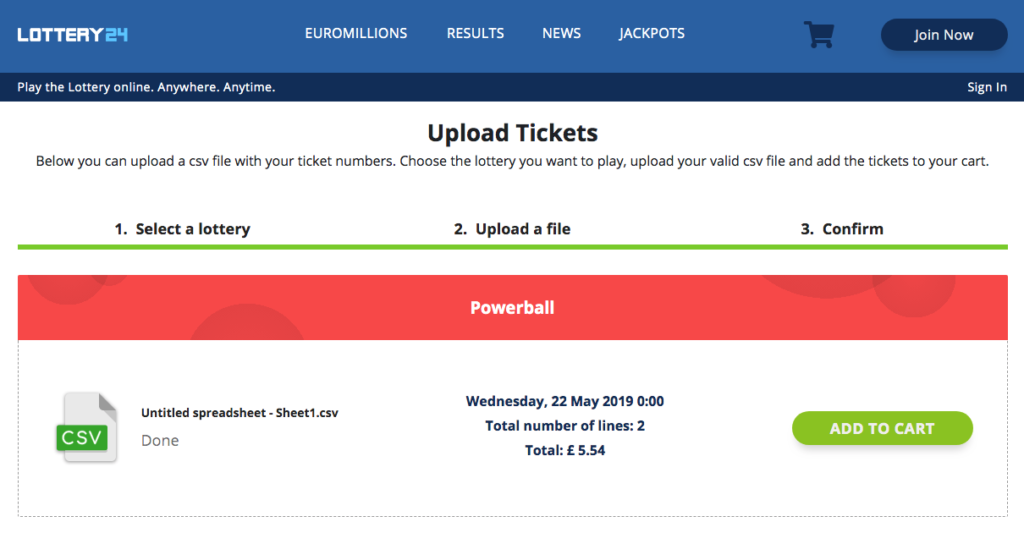
If you encounter any problems while creating or uploading your CSV file then don’t hesitate to contact Customer Support for more help.
